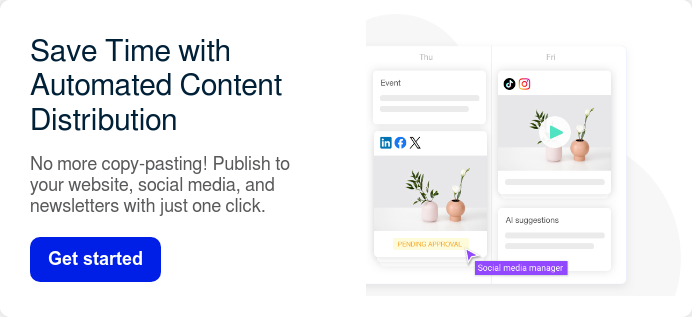Getting blog content from Google Docs to WordPress is a headache. It's not your favorite task. When copying and pasting, things tend to go wrong, like too many line breaks that you have to delete. Or there are HTML tags you have to enter.

Some bloggers love WordPress's new visual editor Gutenberg. Others hate it. That's why tweetables like this exist:

You don't have to venture very far into the interwebs to find tons of Gutenberg hatred. And yet the text-editor diehards are stuck with manual entry. Not really a worthwhile rallying cry is it?

In this post, here's what we cover:
- The issue with blogging inside of Google Docs
- The old way of entering content from Google Docs to WordPress
- Plugins and tools to automate it
- Additional features beyond entry
- How to get content into WordPress without using Google Docs
- More guidance on ditching Google Docs to solve other content problems
The issue with blogging inside of Google Docs
Let's assume that for right this minute, the most pressing issue you face is not being able to instantly get your content from Google Docs into your WordPress CMS.
There are several other issues too, but we'll get to those in a moment.
Essentially, when you draft your blog with Google Docs, you are using a tool that was not intended for digital publication.
Google Docs is multipurpose. Because it wasn't designed for blog publishing, it lacks a blog publishing feature. That's the crux of the issue. Using the wrong tool for any job always leads to problems.
PS. StoryChief eliminates the need for various tools by bringing SEO, writing, reviewing, publishing, and promotion together in one beautiful platform. Start your free plan now!
The old way of entering content from Google Docs to Wordpress
Because Google Docs doesn't let you publish to your website directly, you have to enter the content into your CMS yourself.
Every time you copy and paste your blog content using the WordPress visual editor, you get tons of formatting errors, the most frustrating of which are unnecessary line breaks like these:

And if you opt to use the text editor instead of the visual editor, you won't be met with obnoxious line breaks that require deletion, but you will have to manually wrap all of your subheadings in <h2> or <h3> HTML tags.

And we all know that Google Docs makes it impossible to copy or save images. You have to grab the images from an email, Slack or your hard drive to enter them in WordPress.
Depending on the complexity of your blog content in terms of subheadings, bold font, bullet point lists etc. as well as its length, entering your blog post from Google Docs to Wordpress can take anywhere from 20 minutes to 2 hours.
Many bloggers and content teams outsource this work to assistants, interns, or web administrators. But those people always have dozens of other, more valuable tasks that they need to spend their time on.
Whether you're spending time or money on all of this manual entry, you've probably come to this conclusion: it's a waste of resources.
Tired of juggling multiple tools for content marketing? Join 5,000 marketers who manage website content, social posts, videos, webinars, podcasts, and whitepapers - all from one central content marketing calendar.
Plugins and tools that automate it
You shouldn't have to do all this wasteful manual work. Let's look at options for automating content entry.
1. StoryChief
With StoryChief, you can effortlessly publish your content to WordPress in just a few clicks. You can create, collaborate, optimize for SEO, publish to WordPress, and analyze your content performance from one central dashboard.
No more copying, pasting, or worrying about formatting errors - your layout and format will be automatically applied to your live site. This time-saving tool simplifies your workflow and eliminates the hassle of manual entry.
2. Zapier
With Zapier, you can set up a zap so that when you do something in Google Docs, something else happens in WordPress. You can create endless types of triggers.
For example, whenever you create a new Google Doc, it would create a new post in WordPress.
That assumes that you are finished with your blog post though, so we don't recommend that zap. Instead you can create a zap so that anytime you moved a Google Doc into a specific folder (call it "Publish"), then it would duplicate the content inside of a new post inside of WordPress.
However, you'll still need to login to WordPress to publish it.
3. Wordable
Wordable is a tool that lets you automate the entry from Google Docs to WordPress by exporting the content to a draft post.
With Wordable, you still have to login to WordPress to publish the draft (as with Zapier) and even for their lowest tier plan $19/month is a bit pricey for such a simple task.
4. Jetpack and Chrome Extension
You can also use the Jetpack plugin coupled with the Wordpress.com for Google Docs Chrome Extension. Unfortunately, this option doesn't work with Wordpress.org sites and the plugin has only a 3 star average rating because many users have experienced integration issues.
Additional features beyond entry
All of these automation solutions help you enter content from Google Docs to WordPress. But that is the only problem they solve. If you decide that's the only problem you need solving, then make sure you're paying a price for the tool that makes sense to you. Absolutely, it should cost less per month than you are paying for manual entry (your time or someone else's).
The conundrum of getting content from Google Docs to WordPress pre-supposes that you are using Google Docs.
But allow me to be earth-shatteringly blunt for a moment here...why even use Google Docs?
Google Docs isn't the best solution for bloggers or content teams for numerous reasons:
- Not easy to publish to WordPress (that's why you're here)
- Not easy to promote to social media, Medium, or other channels
- No built-in SEO optimization tools
- No approval process for contributing writers
- No user types
- Version control issues (if you update your Google Doc, you still have to update your WordPress post)

Setting aside manual entry for a moment, there are several other features you might want in a tool that allows you to write content and publish it:
- Approval process
- Commenting and collaborating
- Direct publication to WordPress (not just the creation of a draft)
- Publication to other channels and social media
- SEO optimization
- User management
- Content workflow management
How to get blog content into WordPress without using Google Docs
Now that we've established that Google Docs makes it difficult to publish your content and that it doesn't do half the things bloggers or content teams need, let's see what a content workflow looks like if we remove Google Docs from the equation.
Here's how to publish to your WordPress site using StoryChief instead of Google Docs.
1. Draft your content and optimize it for SEO
Write your content in a simple-to-use platform with great UX. Optimize it for SEO, including document title, meta description, target keyphrase, and more.
See what else you can do to optimize for search using built-in suggestions:

2. Work with collaborators if needed
Whether you need to approve a writer's content, or get your content approved by a client or superior, you can manage that inside of StoryChief.
Invite other users to your story, tag them in comments and submit your content for approval when you are ready.

3. Choose your channels
Next, all you have to do is choose the channels where you want to publish your post, such as WordPress and Twitter.


Inside of StoryChief, you can manage publication and distribution to the following channels:
- Your CMS (such as WordPress)
- Your social media channels
- Content hubs like Medium
- Request friends and fans to share
- Press and influencers
- Email newsletter
4. Publish in one click
Once you've chosen your channels, all you have to do is click publish, and StoryChief carries your content all the way through.
No need to login to your CMS, your email marketing software or your social media accounts. Everything happens in one go. You can also schedule content to be published in advance, if you want to manage your content calendar more proactively.

After you've chosen your audience, StoryChief will confirm your publication destinations. Once you click confirm, it takes just a few seconds for everything to go through.

You can then click "View story" or "View post" to see your content live in the wild.
And there was no absolutely no need to login to WordPress to get the content posted to my site. Sweet!
Here it is in the blogroll of my WordPress site:

Plus, integrating StoryChief with your website is super quick and easy. All you have to do is download the plugin and enter your unique encryption key into your StoryChief. Connecting social media accounts is even faster because all you have to do is log in.
More guidance on ditching Google Docs to solve other content problems
Ditching Google Docs can feel a bit like giving away your right arm. If you're a digital marketer of any capacity, you probably love Google Docs. How could you possibly give it up?
If you're ready to experience lightning-fast entry and publication alongside content management, then we encourage you to check out our other related post: Using Google Docs for Blogging? Why It's Probably Time to Stop.
Trying a new workflow always makes you feel a bit vulnerable. But remember when you switched from Microsoft Word? There's a good chance that leaving behind Google Docs (at least for blogging) will feel just as good.
Achieve seamless content management with StoryChief, the centralized platform that unifies content strategy, collaboration and distribution. Try it free.